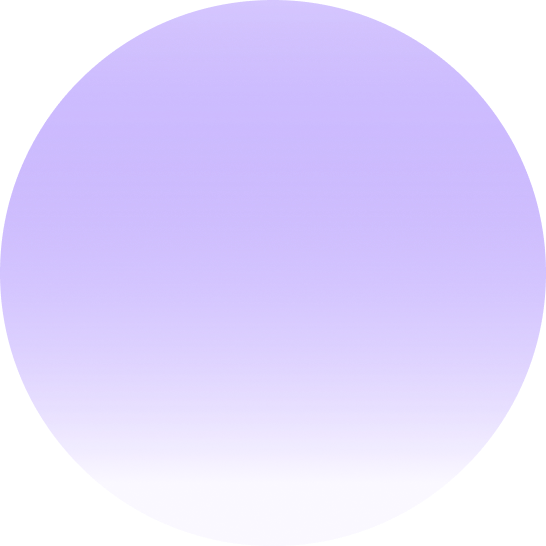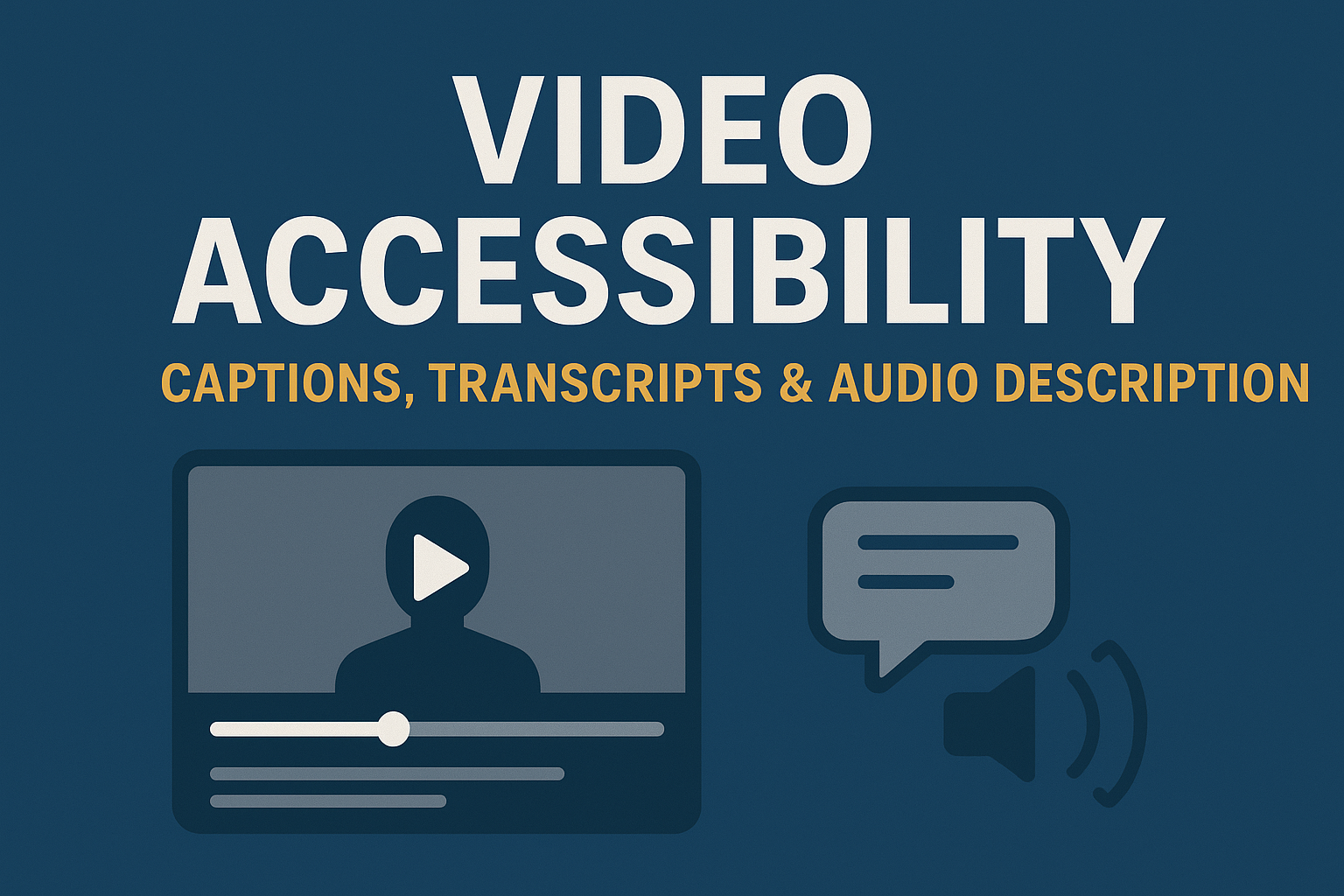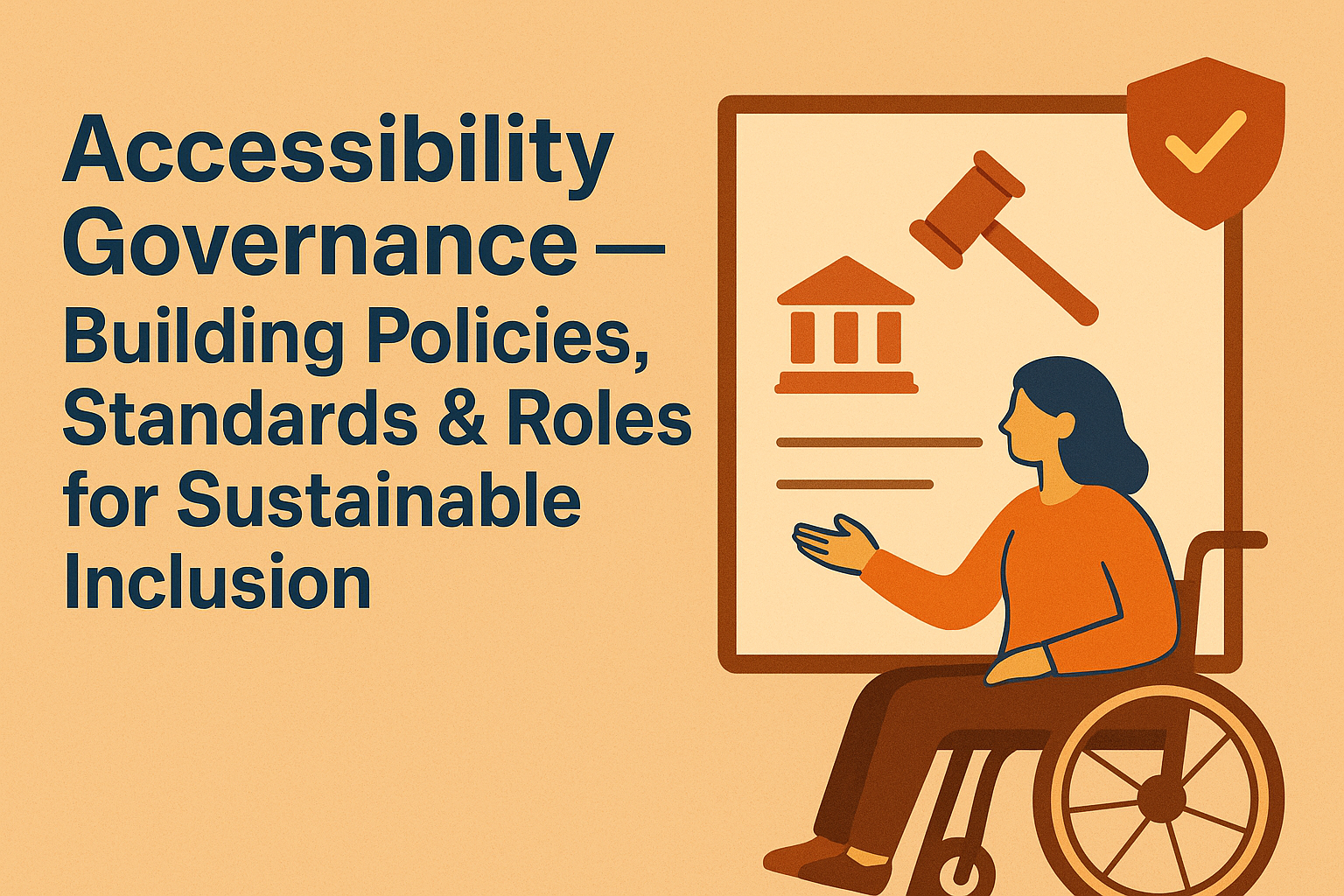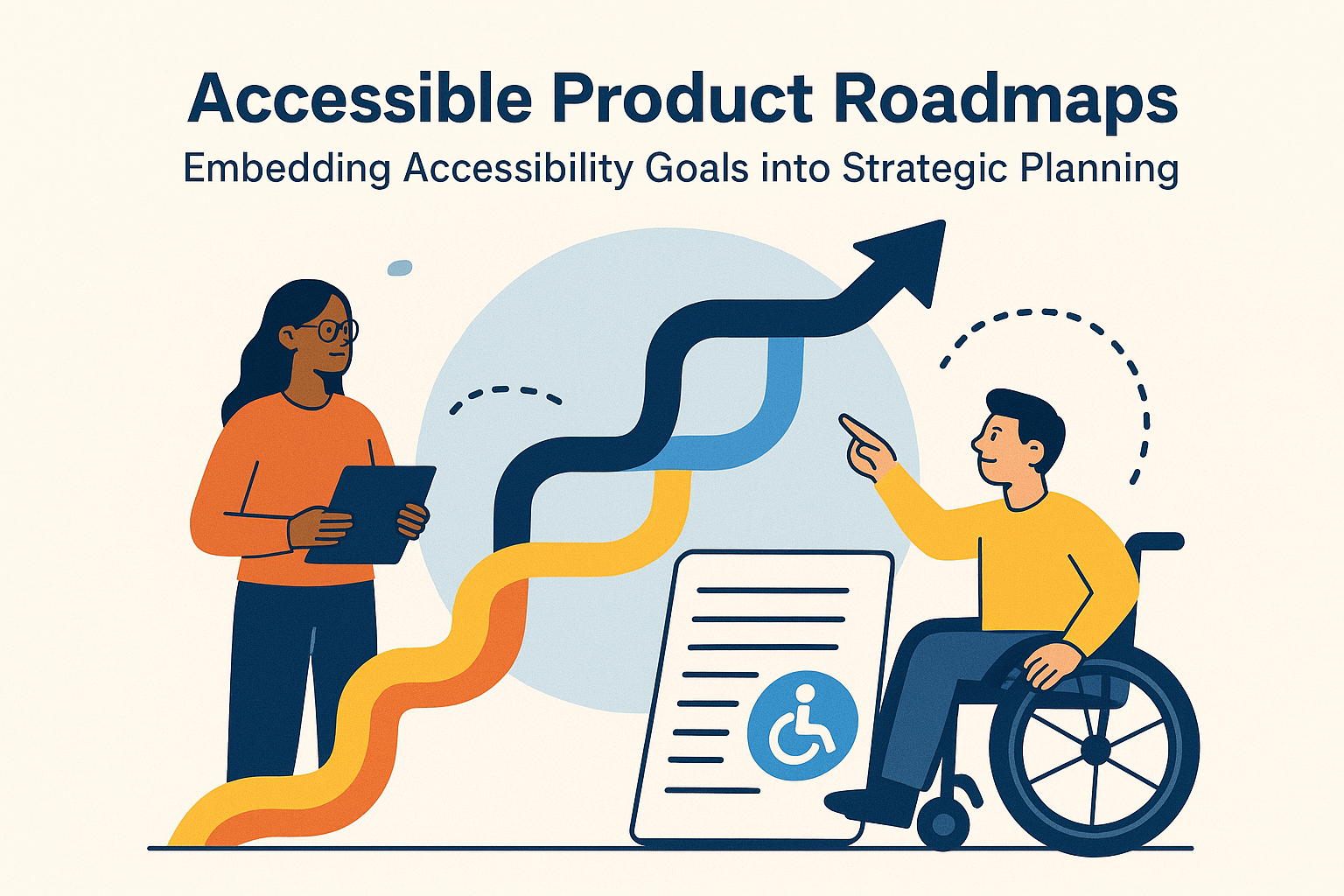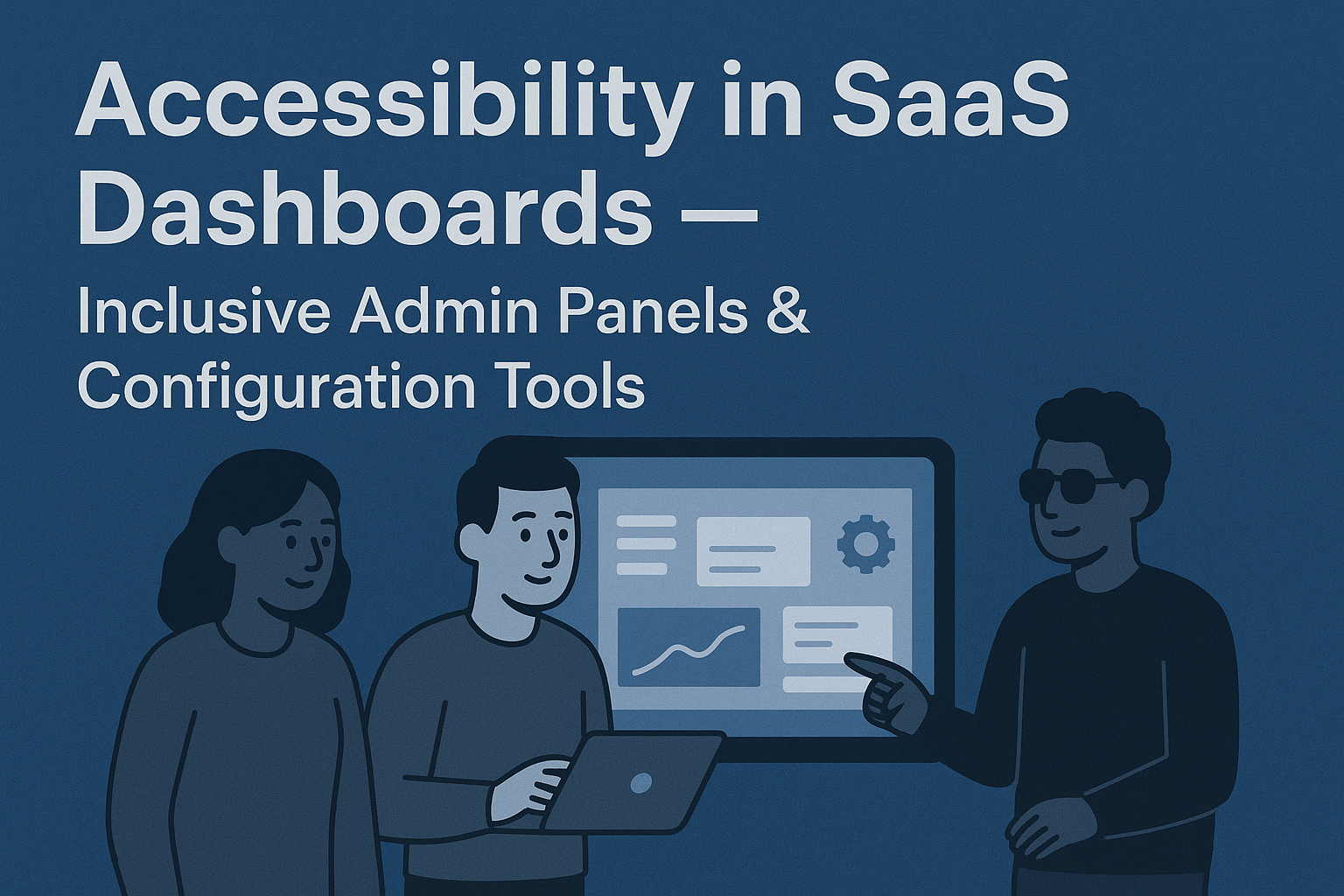Video Accessibility — Captions, Transcripts & Audio Description
Video Accessibility: Captions, Transcripts & Audio Description
Introduction
Video is one of the most engaging forms of online content, but without accessibility features, it can exclude millions of users. People who are deaf, hard of hearing, blind, or have cognitive disabilities rely on captions, transcripts, and audio descriptions to understand video content. Incorporating accessibility into videos from the start benefits all users and improves SEO, engagement, and compliance with standards like WCAG 2.2, the ADA, and Section 508.
Accessible video ensures that content can be perceived, understood, and enjoyed regardless of sensory or situational limitations—whether someone is watching in a noisy environment, has low vision, or speaks another language.
Key WCAG Requirements for Multimedia
According to WCAG 2.2, the following success criteria apply to pre‑recorded and live video content:
- 1.2.1 Audio‑only and Video‑only (Prerecorded): Provide an alternative (transcript or description) for media presented in a single modality.
- 1.2.2 Captions (Prerecorded): Provide accurate captions for all spoken dialogue and relevant sounds.
- 1.2.3 Audio Description or Media Alternative (Prerecorded): Include audio descriptions for visual information necessary to understand the content.
- 1.2.4–1.2.9: Cover requirements for live captions, sign language, and extended audio descriptions at higher conformance levels.
Captions: What and Why
Captions display spoken words and relevant non‑speech sounds (like music cues or speaker identification) on screen. They help people who are deaf, hard of hearing, or watching videos in sound‑off environments.
Types of Captions
- Closed Captions (CC): Can be turned on or off by the viewer. Stored as separate text files (e.g., .srt or .vtt).
- Open Captions: Permanently burned into the video, always visible to everyone.
Best Practices for Captions
- Ensure accuracy: captions must reflect dialogue verbatim, including meaningful pauses or tone.
- Maintain sync with spoken content within 0.5 seconds.
- Identify speakers and include background noises or sound effects relevant to the plot.
- Use easy‑to‑read fonts and high color contrast between text and background.
Transcripts
Transcripts are text‑based equivalents of video or audio content, including dialogue, descriptions of visual action, and speaker identification. They allow users to engage with the information using assistive tools such as screen readers or translation software.
Why Transcripts Matter
- Provide a complete alternative to multimedia for DeafBlind users when used with braille displays.
- Offer searchability and SEO benefits by embedding transcript text on the page.
- Support users in low‑bandwidth or quiet environments where playing multimedia may not be possible.
How to Create Accessible Transcripts
- Include both spoken words and visual context (who’s speaking, what is shown, important gestures or text on screen).
- Offer a downloadable plain‑text version or display the transcript directly below the video player.
- Use appropriate heading structures to divide long transcripts by speaker or section.
Audio Descriptions
Audio descriptions narrate key visual elements—setting, gestures, or on‑screen text—so users who are blind or have low vision can understand visual context. Descriptions can be integrated into the video or provided as an alternate track.
Best Practices for Audio Description
- Write concise narration that fits naturally into pauses between dialogue.
- Describe visual information critical to understanding plot, actions, or context.
- Use professional narration when possible for consistency and tone.
- Ensure that description tracks are synchronized and labeled for easy activation in the player.
Player & Platform Accessibility
Accessibility extends to how users control and navigate the media player itself. Ensure that:
- Playback controls are operable via keyboard (Tab, Enter, Space).
- Focus order within the video player is logical and circular.
- Captions, transcripts, and description toggles are clearly labeled and easy to find.
- The player includes visible focus states and clear contrast across all UI elements.
Popular platforms like YouTube, Vimeo, and Wistia support caption uploads and basic accessibility. Custom players can use the Media Accessibility User Requirements (MAUR) as reference for implementation.
Tools for Creating Accessible Video Content
- Amara — Open‑source platform for collaborative captioning.
- Rev and Otter.ai — Provide AI‑assisted caption and transcript generation.
- 3Play Media — Offers transcription, audio description, and multi‑language captioning.
- YouTube Studio — Automatically generates captions that can be edited for accuracy.
- Adobe Premiere Pro — Built‑in caption editing and export features for accessible formats.
Common Accessibility Mistakes
- Providing only automatically generated captions without editing for accuracy.
- Lack of audio description for videos with essential visual content.
- Captions that overlap UI elements or are poorly contrasted against background.
- No transcript available for users who rely on text‑based content.
- Custom players lacking keyboard accessibility or focus visibility.
Conclusion
Video accessibility is an integral part of inclusive design. Captions benefit not only users with hearing disabilities but also viewers in sound‑off or noisy environments. Transcripts and audio descriptions ensure content comprehension across diverse user needs while satisfying WCAG requirements.
Next steps: Include captioning and transcripts as standard practice in your content workflow, review your existing library for compliance, and integrate accessible player features to deliver an inclusive viewing experience for all.