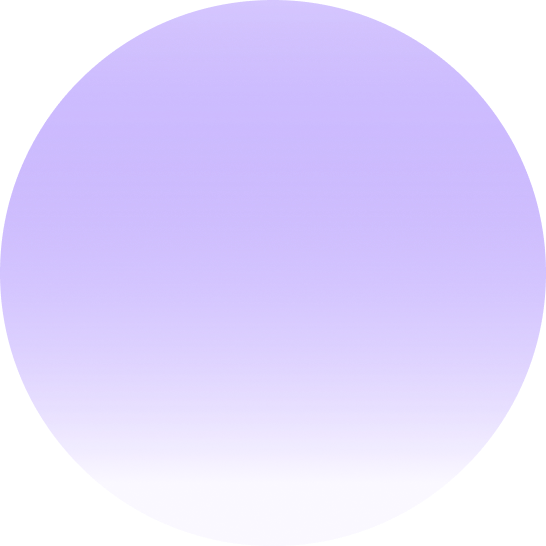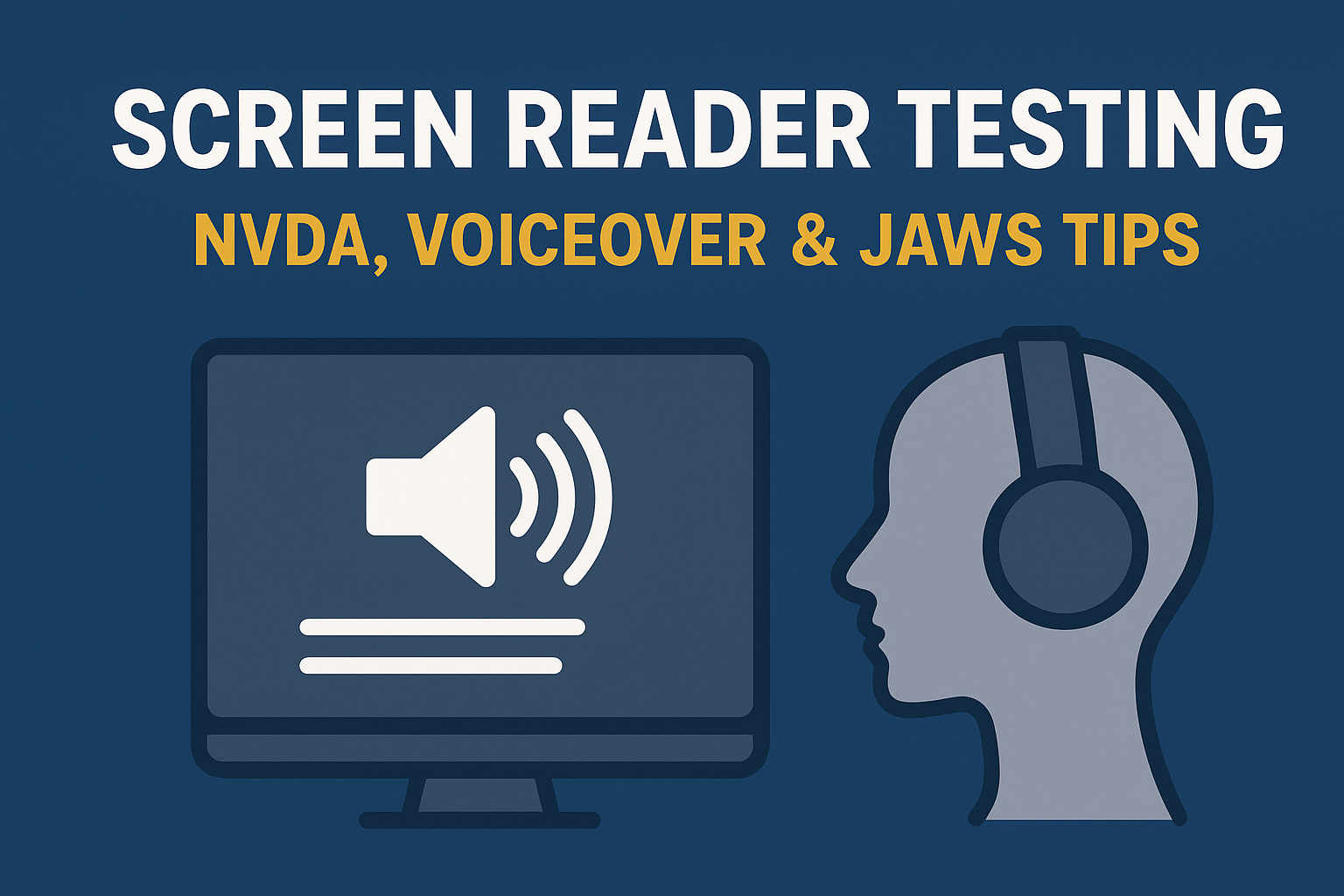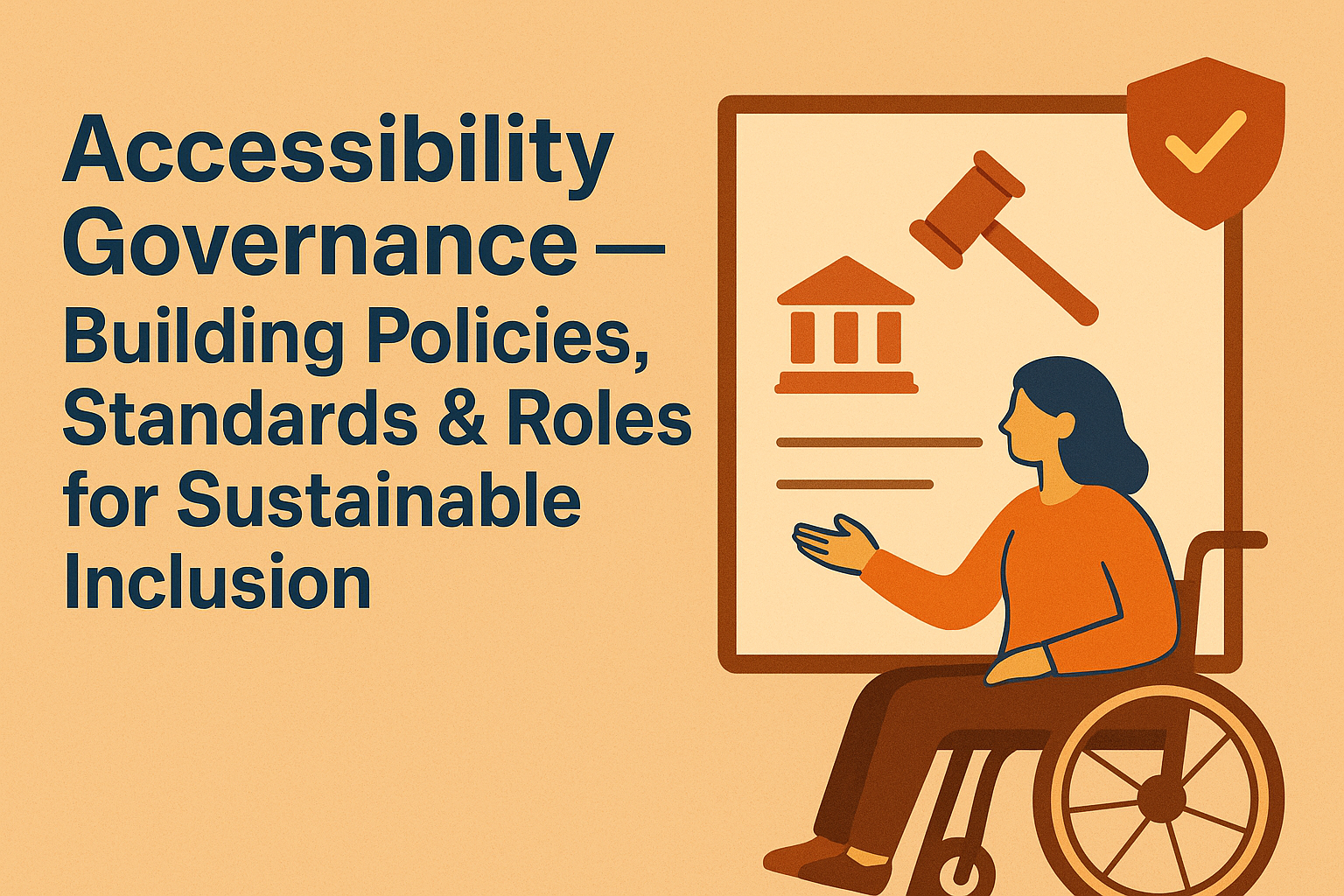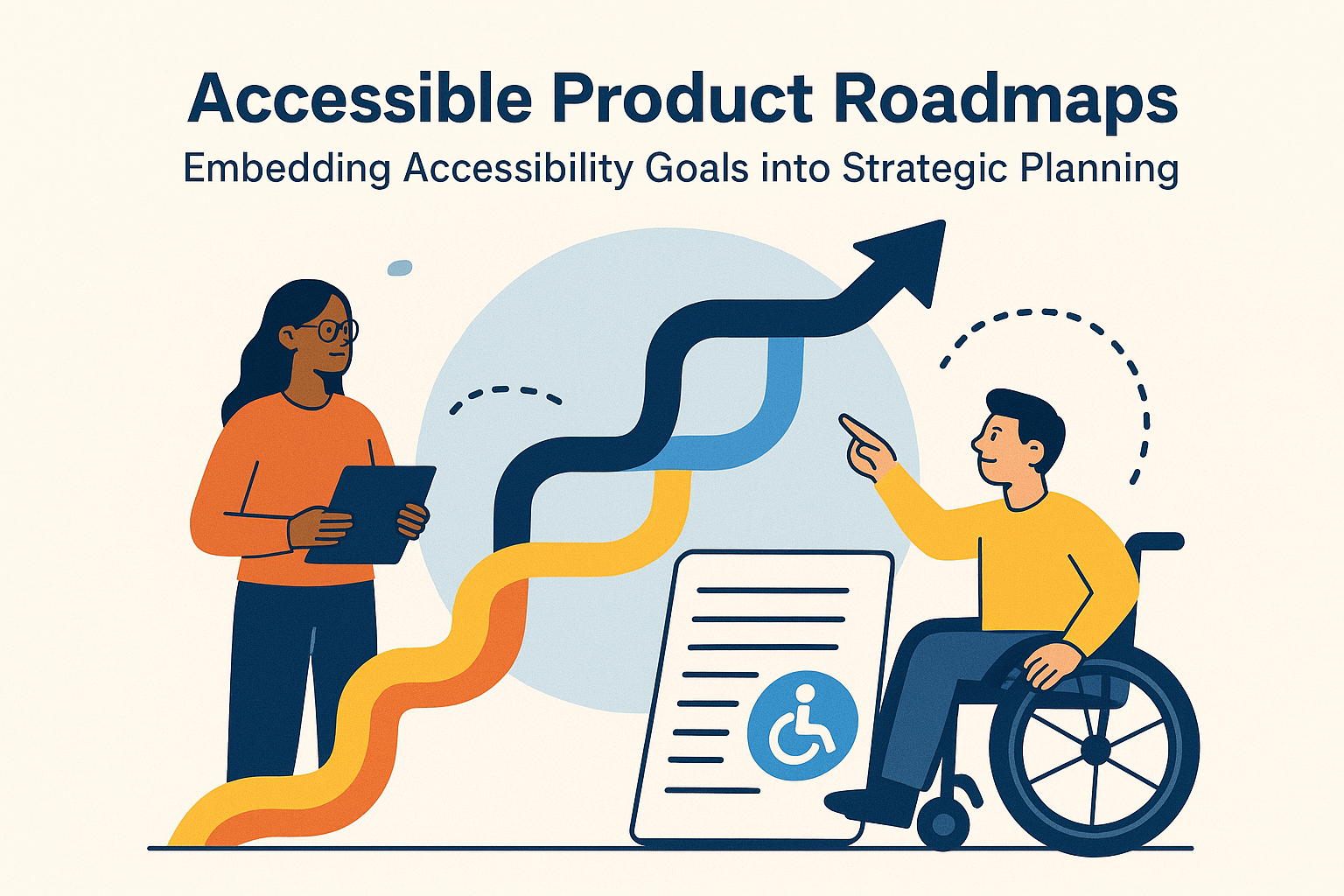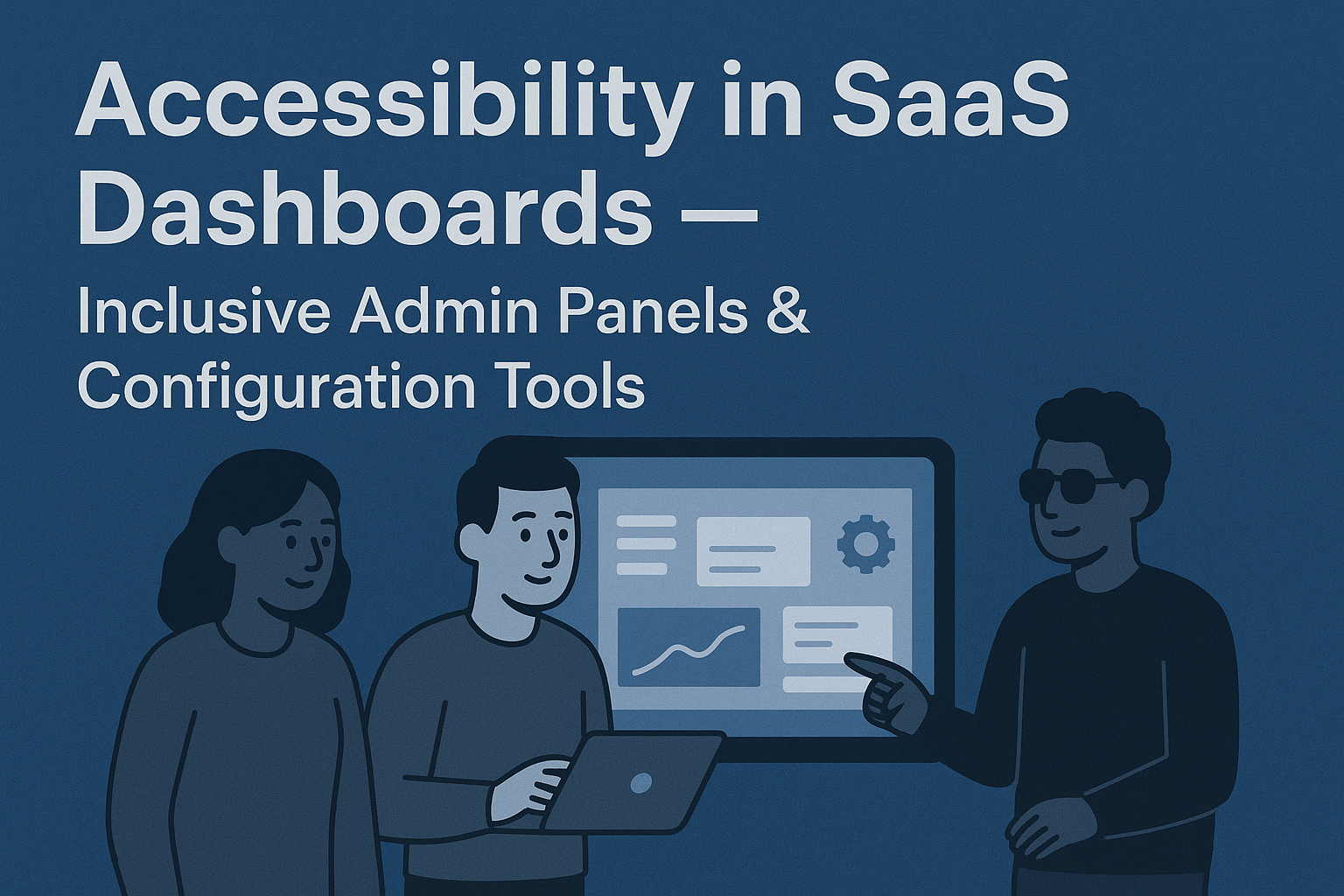Screen Reader Testing — NVDA, VoiceOver & JAWS Tips
Screen Reader Testing & Compatibility
Introduction
Screen readers are essential assistive technologies that translate on‑screen information into speech or braille output for users who are blind or have low vision. Testing a website with popular screen readers such as NVDA (Windows), JAWS (Windows), and VoiceOver (macOS/iOS) ensures your web content is perceivable and navigable through non‑visual means.
Even when a website visually looks perfect, a poorly structured HTML or missing semantic order can render it virtually unusable for screen reader users. Screen reader testing bridges that gap, verifying your design, content, and code truly work for all.
Why Screen Reader Testing Matters
Automated accessibility tests can identify missing alt text or ARIA issues, but they cannot simulate the real user experience of someone navigating through a screen reader. Manual testing confirms:
- Proper reading order and heading hierarchy.
- Clickable elements and form fields are properly labeled.
- Landmarks and regions are clear, allowing efficient navigation.
- Dynamic content updates are announced correctly.
- Focus management supports seamless keyboard control.
These checks ensure real-world usability compliance with WCAG and other accessibility standards like Section 508 and EN 301 549.
Popular Screen Readers
- NVDA (NonVisual Desktop Access): Free and widely used on Windows. It’s an excellent tool for developers to test site accessibility without licensing restrictions.
- JAWS (Job Access With Speech): A commercial Windows screen reader known for its deep functionality, commonly used in corporate and government environments.
- VoiceOver: Built into macOS and iOS devices. It allows developers to test accessibility natively on Apple platforms with no installation required.
- TalkBack: Android’s native screen reader used for testing mobile accessibility.
Preparing for Screen Reader Testing
Before testing, ensure your page has a clean structure using semantic HTML. Then verify:
- Unique page titles and headings are present.
- All images include meaningful
altattributes or are marked as decorative when appropriate. - Forms use
<label>elements oraria-labelattributes. - Interactive elements (buttons, links, menus, modals) are coded with keyboard and ARIA support.
- ARIA regions and roles are used judiciously to describe dynamic content.
How to Test with NVDA
- Download NVDA from NVAccess.org and install it on Windows.
- Enable speech output or use the visual highlight options for understanding focus flow.
- Use the following common keyboard commands:
- Insert + Down Arrow: Read continuously from the current location.
- H: Jump between headings.
- D: Navigate landmarks.
- K: Jump between links.
- Tab: Move between focusable elements.
- Verify that all navigation, form submission, and dialogues work using keyboard input and NVDA’s speech cues.
How to Test with VoiceOver (macOS/iOS)
- Enable VoiceOver using Command + F5 or through System Settings → Accessibility.
- Use Control + Option + Arrow keys to move between content elements.
- Listen for proper announcements of headings, links, buttons, and landmarks.
- Confirm that forms and modals announce context and allow proper focus transitions.
- On iOS, use swipe gestures to emulate focus navigation on touchscreens.
Testing on JAWS
- Launch JAWS on Windows and open your website in supported browsers (Chrome, Edge, or Firefox).
- Use Insert + T to confirm page titles are meaningful.
- Navigate headings using H, and links using Tab or Insert + F7 to view a links list.
- Check table navigation and form accessibility via Insert + F5 (form fields list).
- Validate ARIA regions and dynamic updates are announced correctly.
Common Screen Reader Pitfalls to Avoid
- Overusing ARIA labels when native HTML semantics already suffice.
- Missing or duplicated page landmarks and headings.
- Incomplete form labeling or unclear error messages.
- Unreadable or hidden text designed visually but skipped by screen readers.
- JavaScript focus mismanagement causing users to lose navigation context.
Best Practices & Recommendations
- Test with multiple screen readers since results can differ between engines and browsers.
- Combine screen reader testing with real user feedback from individuals who rely on these tools daily.
- Keep ARIA attributes minimal — start with semantic HTML first, then use ARIA only when necessary.
- Document findings to build an internal accessibility QA checklist.
Conclusion
Screen reader testing is not just a compliance task—it’s a vital part of inclusivity. By verifying your site with NVDA, VoiceOver, and JAWS, you ensure that users who experience the web non‑visually can navigate, understand, and interact with it effectively.
Next steps: Incorporate screen reader testing into your quality assurance process, train developers on assistive technology basics, and schedule periodic accessibility audits after major updates.