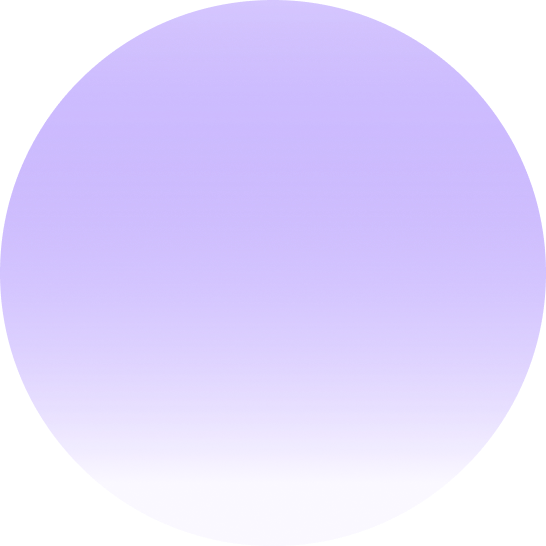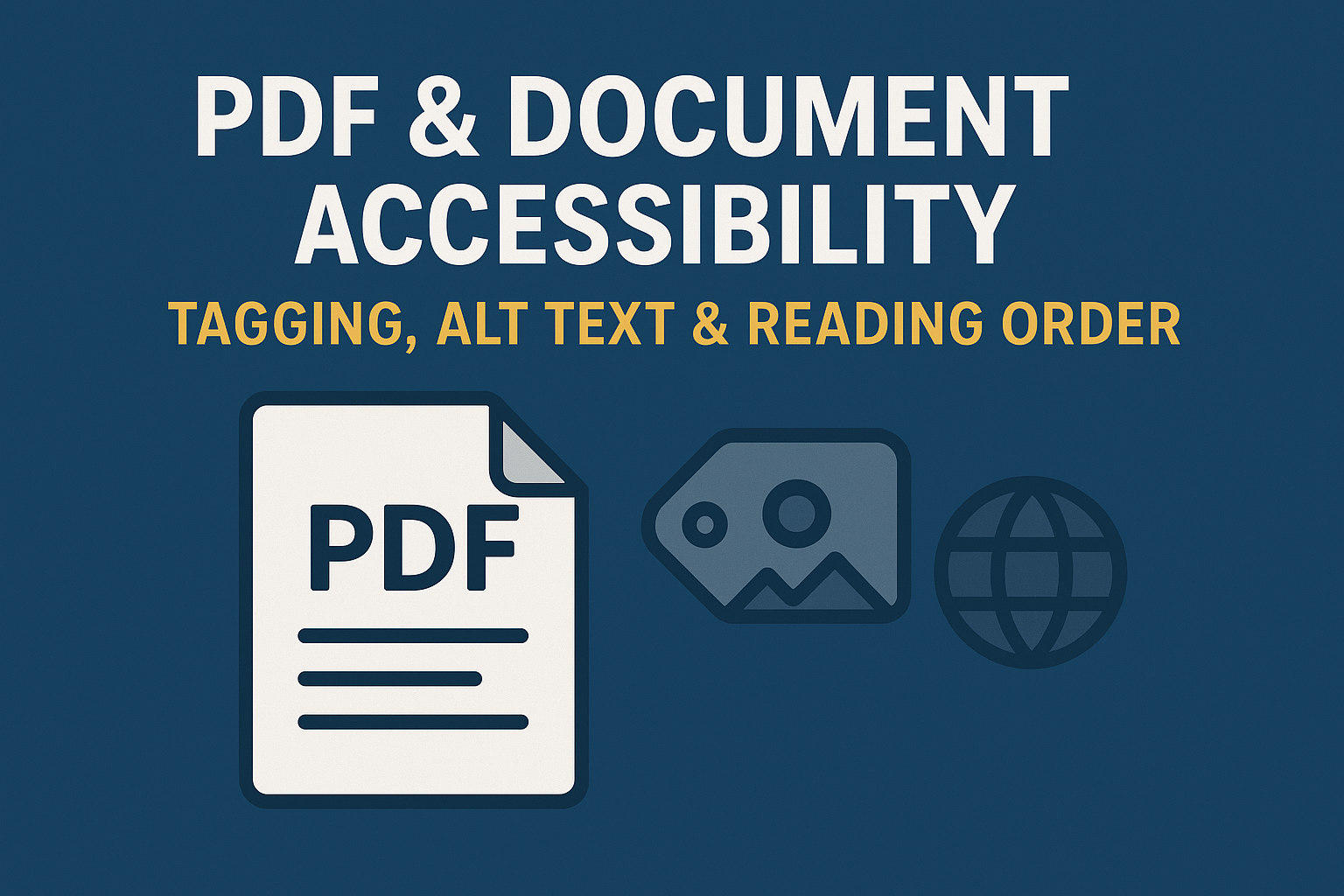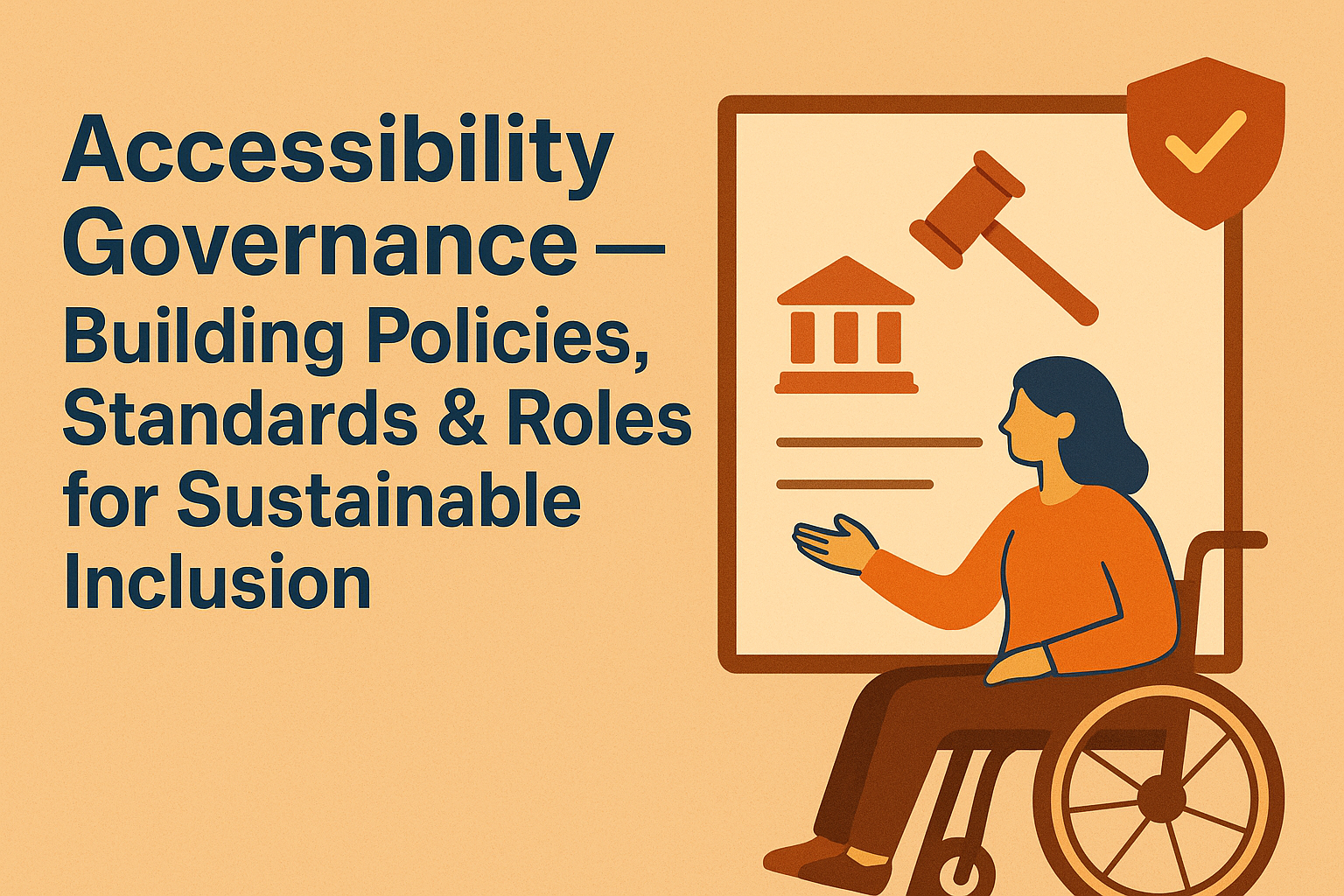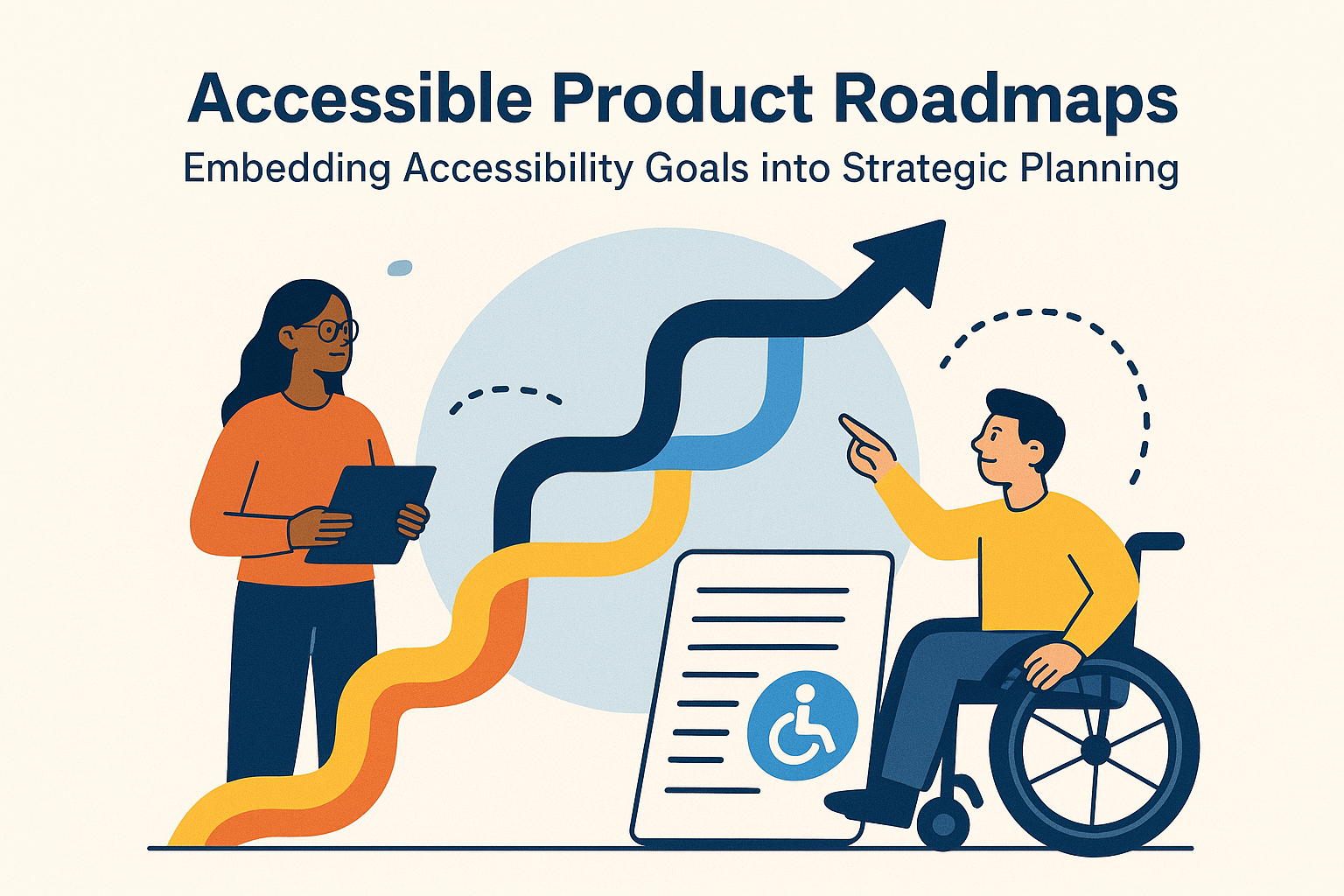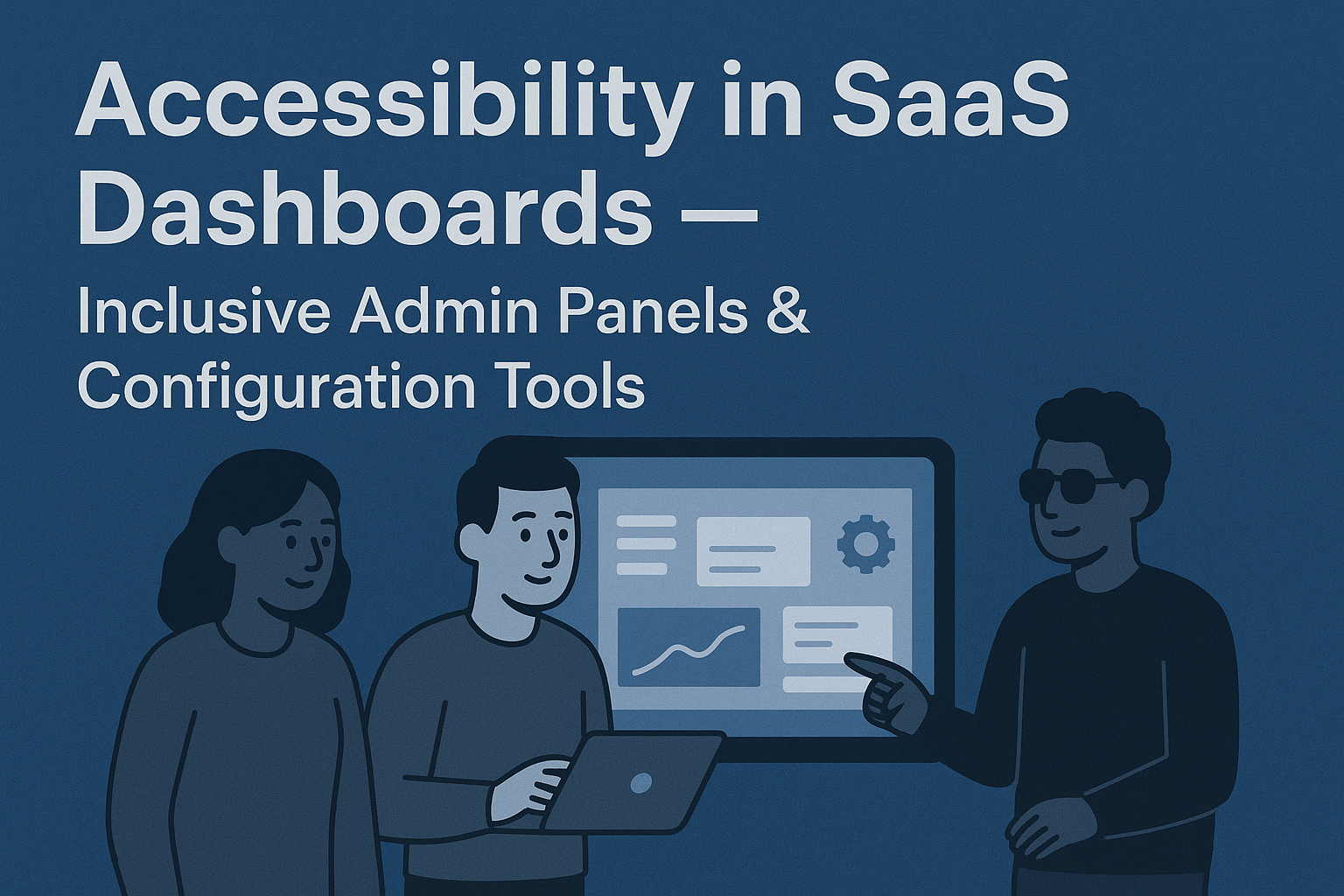PDF & Document Accessibility — Tagging, Alt Text & Reading Order
PDF & Document Accessibility: Making Content Reachable
Introduction
PDFs and downloadable documents remain essential in business, education, and government workflows. However, many PDF files are inaccessible—missing structure, readable text, or proper tagging—making them unusable for people using screen readers or other assistive technologies. Accessible PDF creation ensures equality of access, complying with standards such as WCAG 2.2, PDF/UA (ISO 14289), and Section 508 requirements.
Properly tagged and accessible PDFs enable users to read, navigate, and interact with documents independently, regardless of disability or device. Building accessibility into your content design process prevents costly remediation work later.
Why PDF Accessibility Matters
Inaccessible PDFs prevent users who rely on screen readers, magnifiers, or keyboard navigation from consuming critical information. PDFs are commonly used for invoices, reports, educational materials, and government forms—content that must be equally available to everyone.
- Screen readers depend on document tags to identify headings, lists, and reading order.
- Users with low vision benefit from scalable text and proper contrast.
- Keyboard‑only users require logical tab order for forms and hyperlinks.
Accessible PDFs support compliance with legal obligations under accessibility policies worldwide and also improve the discoverability of your digital documents.
Key Standards for Document Accessibility
- WCAG 2.2: The general guidelines for web and non‑web digital content adopted globally.
- PDF/UA (ISO 14289): Universal Accessibility standard specific to the PDF format that defines requirements for tagging and structure.
- Section 508 (U.S.) and EN 301 549 (EU): Require organizations to ensure digital content, including documents, is perceivable, operable, understandable, and robust.
Creating an Accessible PDF from the Start
1. Start with an Accessible Source File
The best approach is to build accessibility in before exporting to PDF. Use accessible authoring tools such as Microsoft Word, PowerPoint, or Google Docs with styles applied for headings and structure. Always use built‑in formatting features rather than manually styled text.
2. Use Proper Document Tagging
Tags in a PDF provide a structural map used by assistive technologies. Confirm that headings, lists, links, and tables have appropriate tags. In Adobe Acrobat, turn on the Tags panel and verify that the document follows a logical reading order.
3. Define Reading Order
Screen readers depend on logical reading flow. Use Acrobat’s Order panel to adjust the sequence of text, images, and tables so content reads top‑to‑bottom and left‑to‑right.
4. Provide Alt Text for Images
Every meaningful image or figure should include alternative text (alt text) describing its purpose or content. If an image is decorative, mark it as such to remove it from the reading order.
5. Ensure Searchable Text
Scanned documents must undergo OCR (Optical Character Recognition) to make text machine‑readable. Without OCR, PDFs remain as images, unreadable to screen readers or text‑to‑speech tools.
Accessible Forms & Interactive PDFs
For fillable PDFs, create form fields using tools like Adobe Acrobat Pro instead of static images. Label all form fields with readable names and, if needed, use tooltips to describe their purpose.
Ensure tab order follows natural reading order so that users navigating with keyboard or screen readers can move smoothly between fields.
Enable proper error identification and messaging for required fields using aria‑like metadata (for example, the “required” flag in Acrobat form properties).
Testing PDF Accessibility
Accessible PDFs should be tested both automatically and manually. Recommended tools include:
- Adobe Acrobat Accessibility Checker — Provides a detailed audit of structure, reading order, and tagging.
- PAC 3 (PDF Accessibility Checker) — Free tool for verifying PDF/UA compliance.
- WebAIM PDF Accessibility Evaluation — Guidelines and tools for manual review.
Test using screen readers such as NVDA and JAWS to confirm actual reading order and text announcements. Automated checkers cannot always detect logical flow or poor labeling.
Common Issues to Avoid
- Exporting scanned images of text without OCR processing.
- Missing or incorrect tags (e.g., no heading hierarchy).
- Incorrect reading order where footers are read mid‑paragraph.
- Missing alt text on images and figures.
- Color‑only cues for required fields or emphasis.
- Locked documents preventing assistive technology access.
Best Practices for Ongoing Accessibility
- Develop a checklist aligned with PDF/UA to verify each exported document.
- Train staff to use accessible templates in Microsoft Office or Adobe InDesign.
- Always include document metadata such as title, language, and author.
- Keep accessibility features when combining multiple PDFs.
- Perform annual audits of your document library for accessibility compliance.
Conclusion
Making PDFs accessible is not just about meeting compliance—it’s about ensuring all users can consume, interpret, and interact with critical content. Accessible PDFs improve inclusivity, support assistive technologies, and ensure digital equity across your organization or institution.
Next steps: Review your document creation process, enable tagging defaults in your authoring tools, and validate every new PDF with accessibility checkers to maintain ongoing compliance.