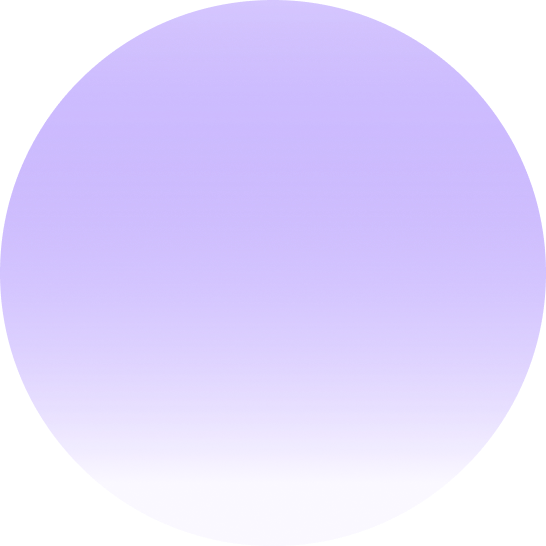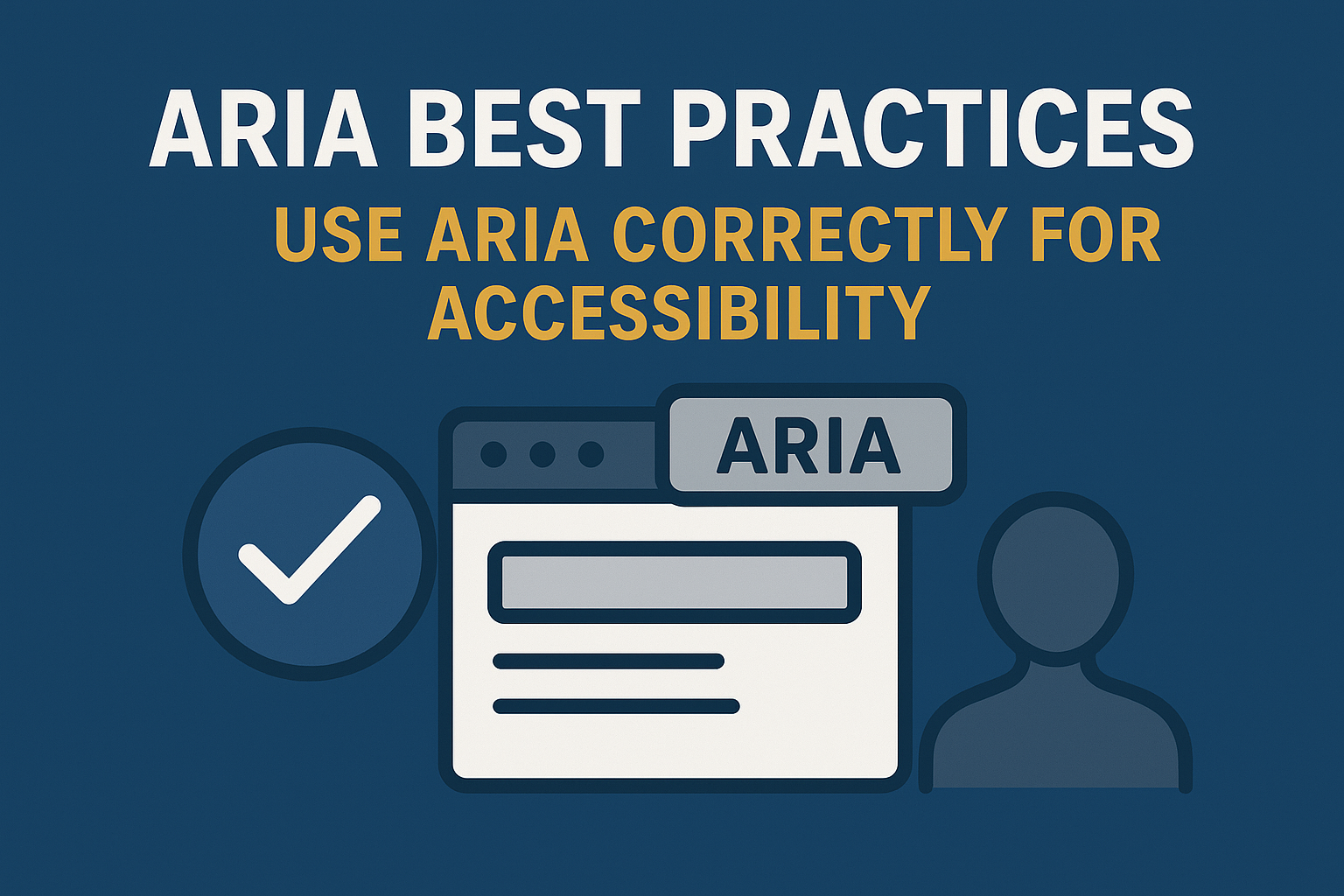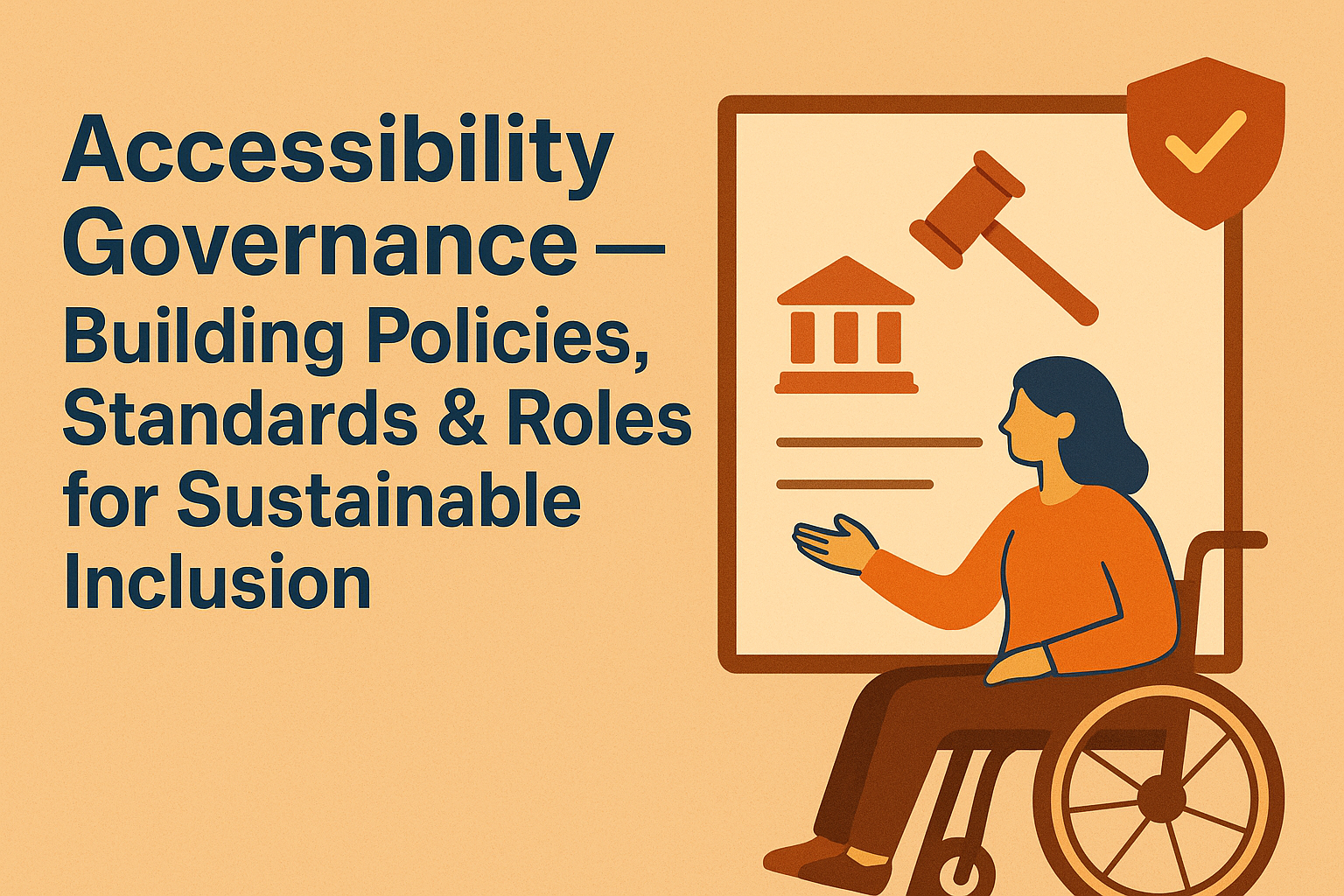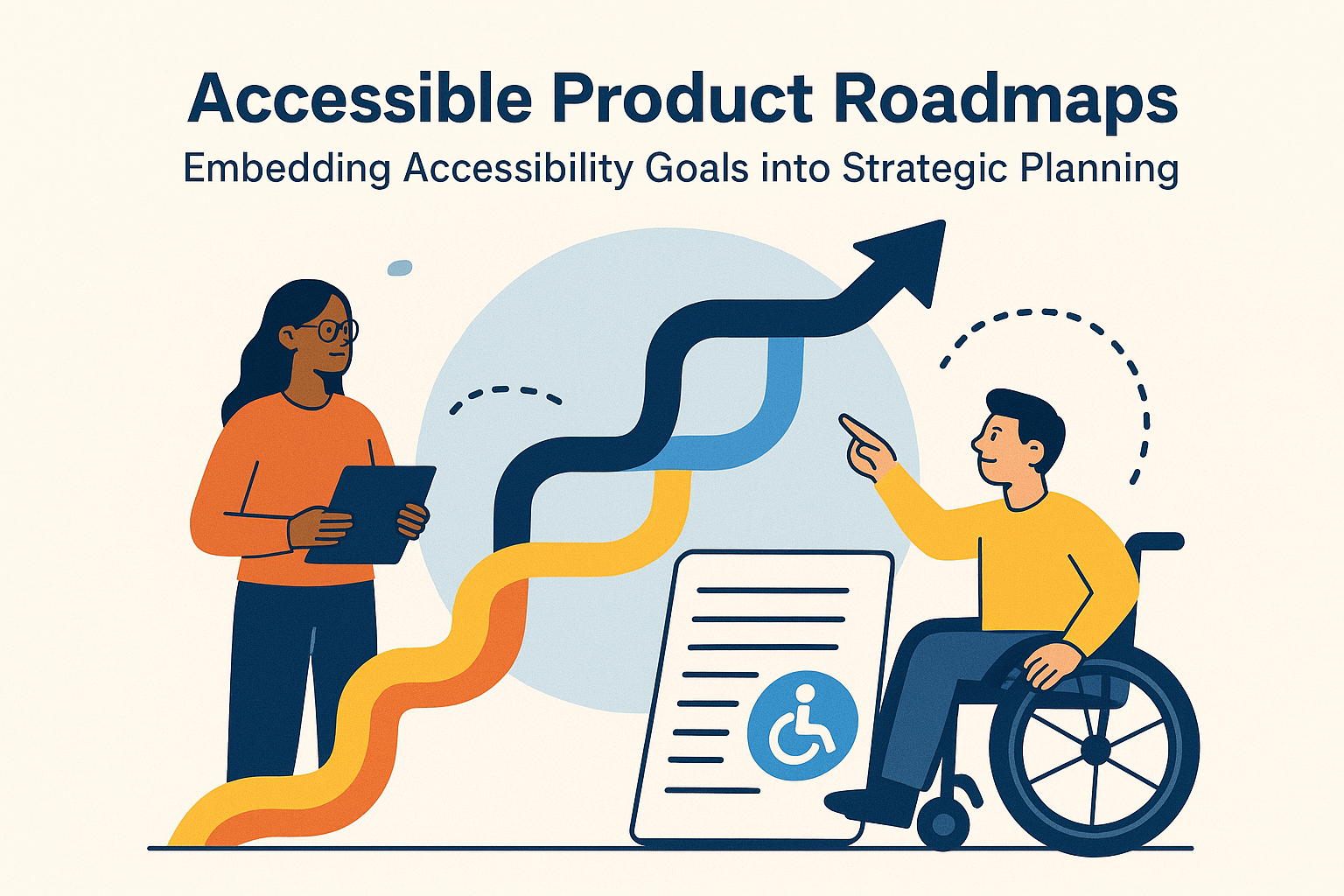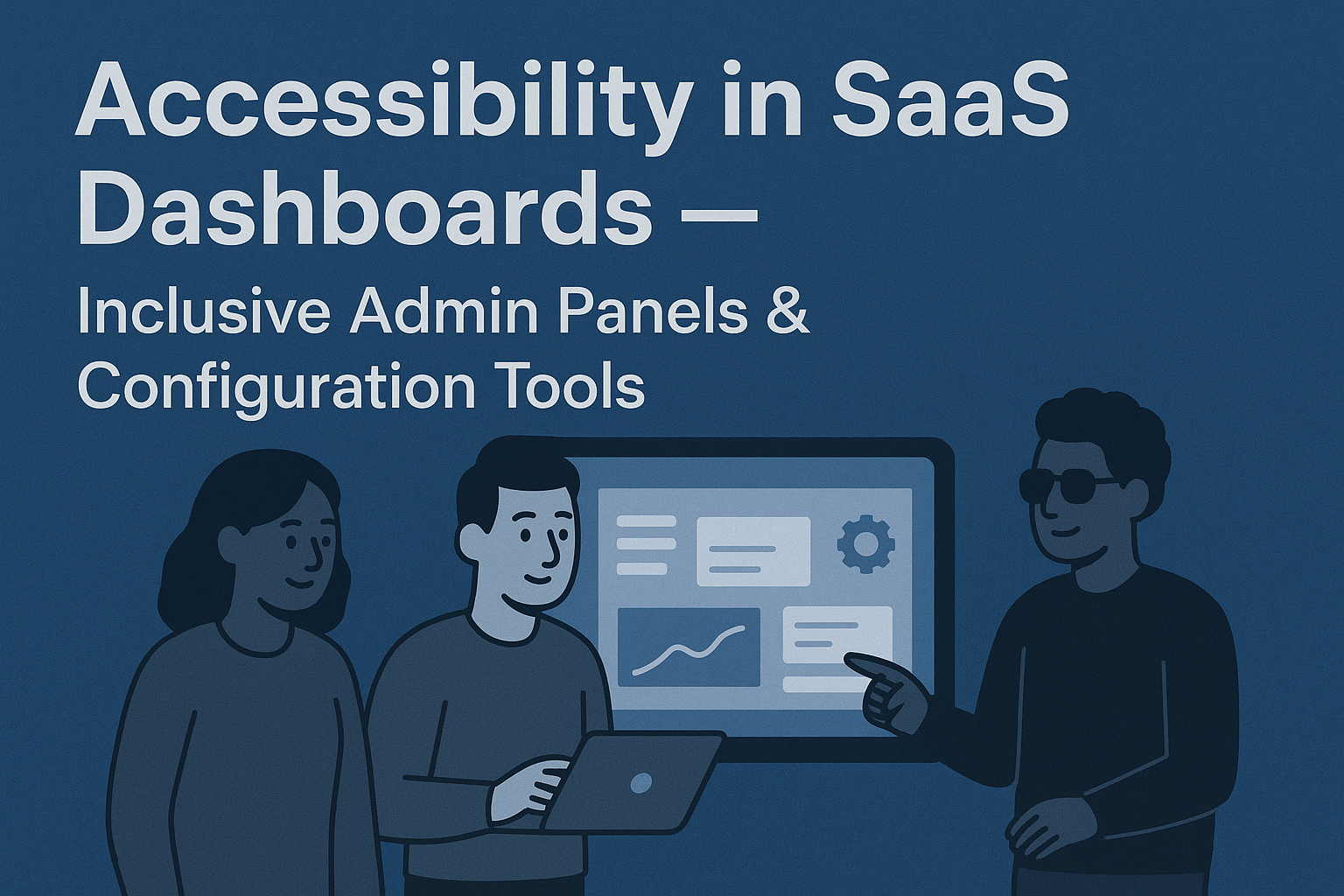ARIA Best Practices — Use ARIA Correctly for Accessibility
ARIA Best Practices: When & How to Use ARIA
Introduction
ARIA (Accessible Rich Internet Applications) provides a framework of attributes that make web content and components more accessible to people using assistive technologies such as screen readers or voice controls. With ARIA, developers can communicate element roles, states, and properties that aren’t conveyed natively by HTML. However, the most important rule of ARIA is:
use native HTML elements first, and use ARIA only when necessary.
Following ARIA best practices ensures your custom components—like modals, tab panels, sliders, and tooltips—remain usable by everyone. When misused, ARIA can actually break accessibility instead of improving it, which is why understanding how and when to apply it correctly is vital.
What Is ARIA?
ARIA is a specification developed by the W3C Web Accessibility Initiative (WAI). It defines a set of global attributes that describe:
- Roles – Define the type of element (e.g.,
button,dialog,tablist). - States – Indicate current conditions, such as
aria-expandedoraria-checked. - Properties – Provide extra descriptive information, like
aria-labeloraria-describedby.
In essence, ARIA acts as a language between the browser and assistive technologies, giving developers control over how components are interpreted when native semantics fall short.
When to Use ARIA
ARIA should primarily be used for custom interactive elements that are not provided by HTML by default. Examples include:
- Custom dropdowns or combobox widgets built from
divandspanelements. - Dynamic UI controls such as modals, accordions, or tab panels that require explicit roles and states.
- Progress bars, tooltips, and alerts that need live updates announced to screen readers.
For standard elements like links, buttons, and form controls, ARIA is often redundant—native HTML already provides built‑in accessibility support.
When Not to Use ARIA
Overusing ARIA or placing attributes incorrectly can cause serious accessibility issues. Avoid ARIA when:
- A native HTML element already provides the semantics you need.
- You’re using ARIA roles to override correct HTML roles (for example, adding
role="button"to a<button>). - An element marked as
aria-hidden="true"still contains focusable children. - ARIA labels duplicate visible text unnecessarily, creating confusing or repetitive announcements.
Following the principle of "no ARIA is better than bad ARIA" helps maintain clean, reliable accessibility.
Common ARIA Roles and Attributes
role="button"– Assigns button semantics to non‑button elements, such as clickable divs (use only when unavoidable).aria-expanded– Indicates whether collapsible content (like an accordion or dropdown) is open or closed.aria-hidden– Hides elements from screen readers without affecting visual presentation (use with caution).aria-label– Provides an accessible name when a visible label is missing or insufficient.aria-live– Enables dynamic announcements for live updates (for example, chat messages or changing counts).
Use these attributes intentionally and avoid redundancy when native equivalents exist.
Using ARIA for Dynamic Content
Modern web applications frequently update sections of pages dynamically. Screen readers do not automatically detect these updates unless the developer notifies them. ARIA’s aria-live regions make this possible:
<div aria-live="polite">
New notifications will appear here.
</div>
This tells assistive technologies to announce new content as it’s added without disrupting the user's current focus. Similarly, aria-atomic ensures that entire regions are read together instead of partially.
Testing and Validation
Proper ARIA implementation must be validated through both automated and manual testing. Use these tools to confirm your code works for assistive technologies:
- WAVE – Detects incorrect or unused ARIA attributes.
- axe DevTools – Flags redundant ARIA or missing relationships between controls and labels.
- W3C Validator – Checks correctness of ARIA attribute placement.
- Manual testing with screen readers (NVDA, JAWS, VoiceOver) — confirms that ARIA attributes enhance, not hinder, comprehension.
Best Practices for Using ARIA
- Prefer semantic HTML elements (
<button>,<nav>,<header>, etc.) before adding ARIA roles. - Ensure ARIA attributes match real visual states (don’t mark
aria-expanded="true"if the dropdown is closed). - Check that focus order and keyboard interactions align with ARIA semantics.
- Document ARIA usage for designers and developers to maintain consistent practices across the UI library.
Common ARIA Mistakes to Avoid
- Using
role="presentation"oraria-hidden="true"on interactive elements that require focus. - Adding ARIA labels that conflict with visible text, causing double announcements.
- Assigning global roles like
applicationunnecessarily, which can override native keyboard functionality. - Misusing ARIA to compensate for poor HTML structure.
Conclusion
ARIA is a powerful toolset that enhances accessibility when used correctly—but it’s not a replacement for semantic HTML or careful design. The best approach is to build accessibility in by default, using ARIA attributes only when native HTML lacks the needed functionality or semantics.
Next steps: Audit your current codebase for unnecessary or misuse of ARIA attributes, replace them with native elements where possible, and validate your interface using screen readers to ensure consistent and accessible experiences.